How to trade BNQ Tokens?
bitnasdaq
Updated at: a year ago
The BNQ Token is the utility token for the BitNasdaq exchange. Owning and trading the BNQ Tokens has many benefits for its users. These benefits make the BNQ Token a must have for all its users. Users have the option to Spot Trade the BNQ Token via the Spot Trading feature available of the exchange for now.
Spot Trading on BitNasdaq is a simple trade made available for all users. Users have the option to select from many different trading pairs on BitNasdaq, like the BNQ Token, as well as choose different trading types for BNQ. The BitNasdaq trading interface is a very intuitive and easy-to-understand candlestick chart with many different trading tools made available for users.
Here is a simple step-by-step guide on completing Spot Trading of BNQ on the BitNasdaq exchange.
The Spot Trading Interface
First log on to your BitNasdaq account or sign up on BitNasdaq.
Then click on Trade and then Spot.
Here you have the Order Book Section. The upper section shows the sell orders, and the lower section shows the buy orders.
You also have the market list of all the supported trading pairs. You can select the BNQ Token here.
Here is also the real-time market candle stick chart with indicators of the trading pairs. This section will show all the trends for the BNQ trading pair.
And lastly, users can see their open orders and their order history as well.
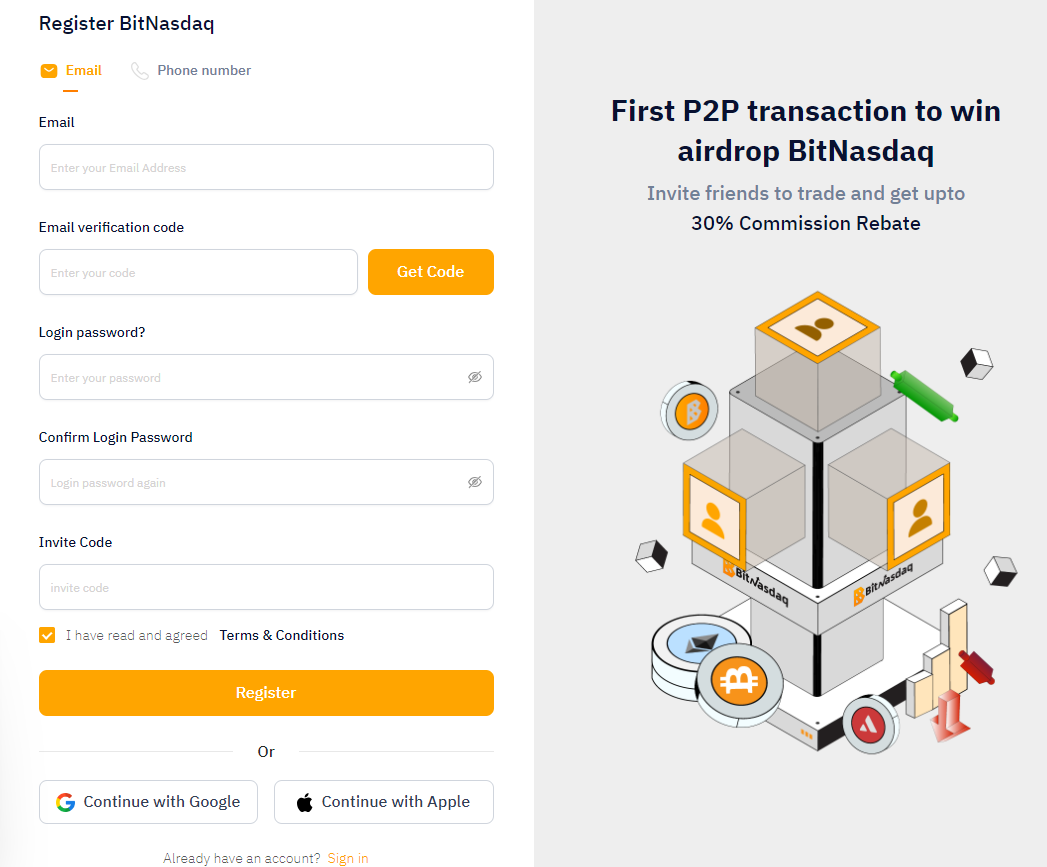
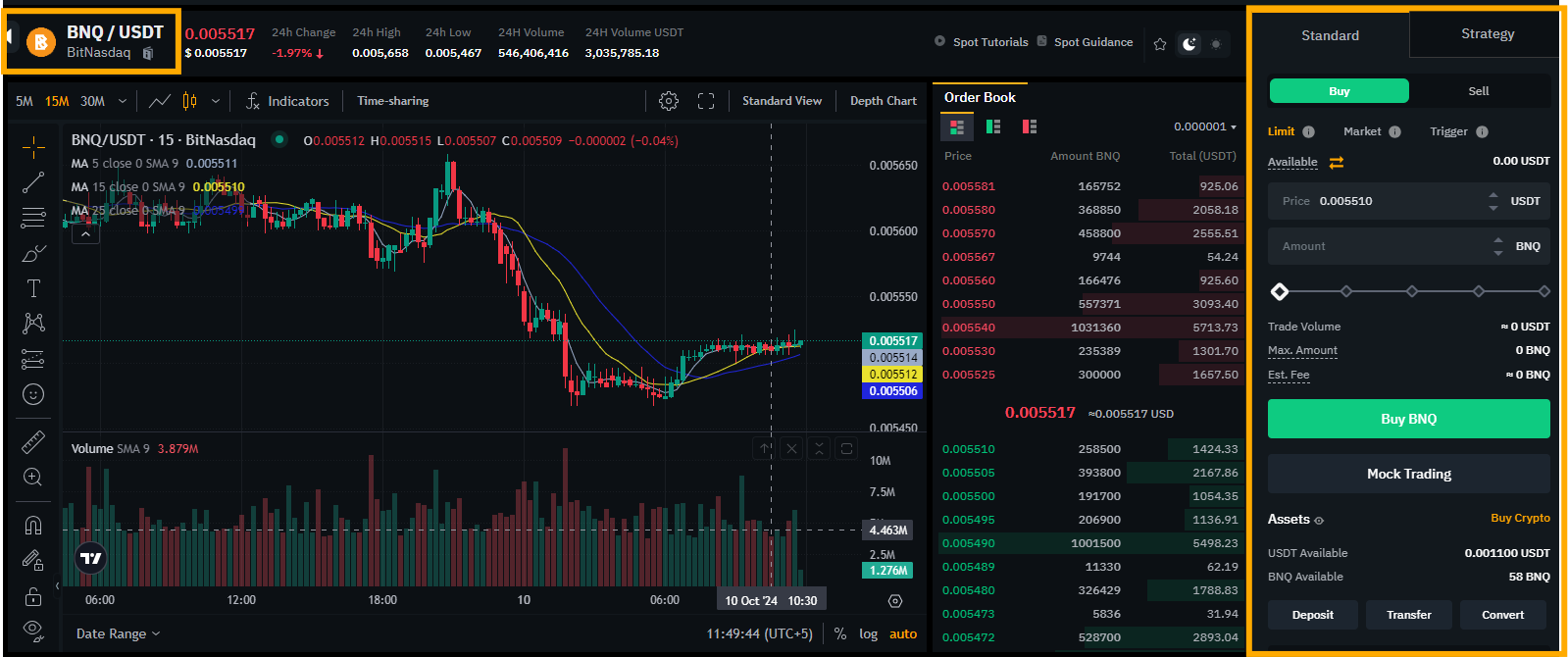
The Spot Trading of BNQ
Limit Order: First, we have the Limit Orders. This is where you can trade your BNQ for a specific price. Enter the price at which you want your order to be executed. Then enter the amount of coins you are looking to buy. Then simply click on the buy button and your order will be placed in the Open Order section until executed.
Market Order: Now for Market Orders, this is where you can trade BNQ for the real-time market price value. Enter the amount of USDT you are looking to spend, and you will purchase your desired crypto for the real-time market price.
Trigger Order: Lastly, we have the Trigger Orders. This feature enables you the advanced option of trading between two price points. Enter the price at which, when the market hits, you want your order to be added to the order book. Then enter the price at which you want your order in the order book to be executed and enter the amount of BNQ you are looking to buy. This feature enables you to have better control over your trade.
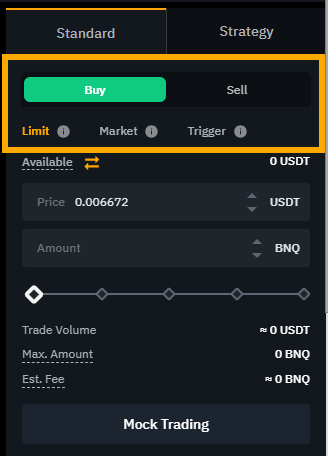
Users can use the same procedure for selling their BNQ as well. Users also have the option to cancel their orders if they do not wish to proceed further with their desired trade.